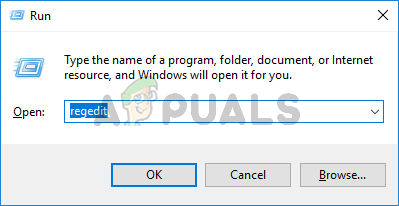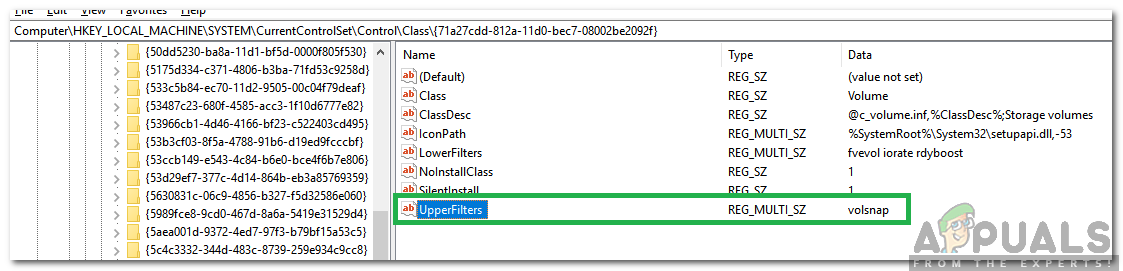In Windows 10 v 1803, Windows File Explorer cannot see your NAS as a computer, and fails to show it when you click Network, and/or fails to show it in the left-hand navigation pane when you expand the Network entry.
The problem may be intermittent, or it may start to work eventually, or fail to work after a PC reboot.
Cause:-
Microsoft are aware of a bug introduced in Windows 10 v 1803 that may cause this issue for some users. The startup state for 2 Windows services may be set to Manual, when it should be set to Automatic. They are working on a fix that doesn’t require user intervention.
I spent half an hour in a remote support session with MS today, when Synology Chat could not provide an answer, but Synology did confirm it was a Windows issue, not a NAS issue after reviewing my settings.
In the meantime, here is the solution that Microsoft provided. I had already worked it out, and they confirmed my diagnosis. Their case number for my session is 1433947730. If you contact MS support via chat or other means, quote that number and they will be able to access the details of my chat and the remote session actions taken.
Solution:-
In the taskbar search box, type “services”. Click to open the Services app.
Scroll down to the services called a) Function Discovery Provider Host , and b) Function Discovery Resource Publication. The Startup Type column for both should be set to Automatic. If the bug affects you it may be set to Manual.
To change the Startup Type to Automatic, right-click the task, select Properties, and in the settings panel that opens, on the General tab, half-way down, click the drop-down list for Startup Type and select Automatic. Repeat this for both tasks.
To be sure this takes effect, restart the PC, re-open the Services app and check that the Startup Type is now Automatic for both tasks. The Function Discovery Resource Publication task status should show as Running. The Function Discovery Provider Host status may be blank and may start when needed by Windows.
You should find that in File Explorer, the NAS is shown immediately as a network device in the Computer section if you click on Network in the navigation pane. If you open it, the NAS shared folders should be visible. If you expand the Network entry in the navigation pane, it may take 30 seconds or more for network discovery to complete. A green progress bar may scroll across the address bar. When it’s complete, all your private and shared folders should be visible in the navigation pane if you expand your NAS entry.
If this solution works for you, or fails to work, you might want to reply to this post so we can all see what level of success is achieved.
When you click to select a task in the Services window, a full description of its purpose is displayed in the left hand pane. I can’t copy and paste them here, as copy is not enabled in the app.
I should add that the Windows bug only affects the 2 services in my original post, according to MS.
Also that the above does not cover the enabling of Windows network discovery in the first place, which may be off by default in Windows, particularly if you've not previously installed a network device. The Synology NAS getting started guide does tell you to do that.
To enable network discovery go to Control Panel\All Control Panel Items\Network and Sharing Centre\Advanced sharing settings. Select Private (current profile) by clicking the drop-down arrow, set the radio button to Turn On Network Discovery, and check the tick-box below that to turn on automatic setup of network devices.
Starting the affected services without first enabling network discovery may not work (not tried it).
If you just enable network discovery, the services may be started for you once, but may not be restarted automatically when you reboot your PC. So you need to do both steps. Windows network discovery first, then set both services to start automatically following my instructions.